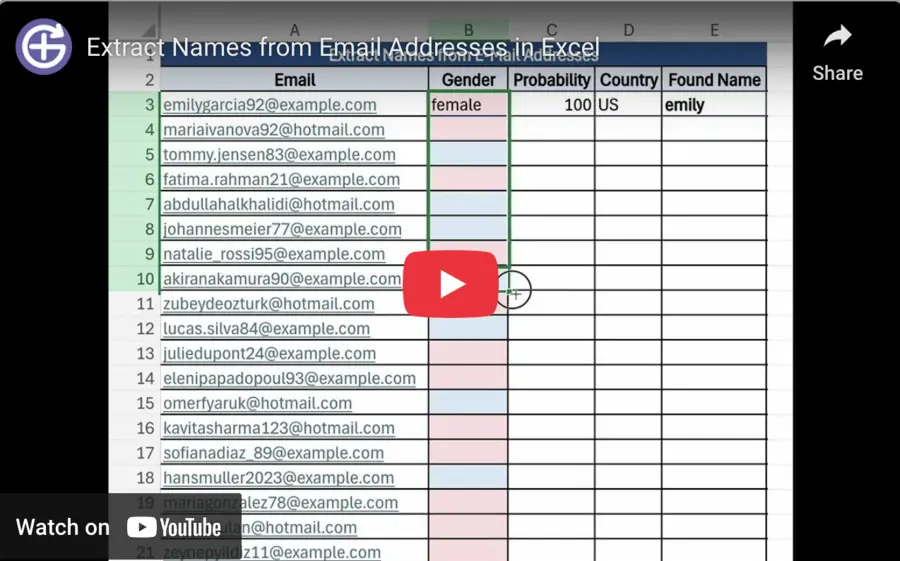Note: In the video, we demonstrate how to extract names and predict gender using the GENDER.FROM_EMAIL formula in Excel.
This is just one example. In this article, we’ll also cover how this feature works across other platforms, including Google Sheets, Shopify, and GenderAPI’s API endpoints.
The same logic applies everywhere: the system first extracts the name from the email address, then uses it to determine gender — all automatically.